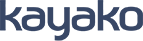Live Chat Software by Kayako |
Knowledgebase: Windows Issues
|
My Windows is not updating properly
Posted by - NA - on 04 July 2008 07:00 AM
|
|
|
Method 1 Download and install Windows Installer 3.1 and reboot. Method 2 If that doesn’t work then you can try to stop the Automatic Update service and clear out the previously downloaded files and cache. Open the Services console by clicking on Start, Run and typing in services.msc and clicking Ok. Stop the Automatic Update service by right clicking on it and choosing Stop. Open My Computer or Windows Explorer and make sure that hidden files and folders are shown. Navigate to WINDOWS\SoftwareDistribution\Download and delete all the files within this folder. Then navigate to WINDOWS\SoftwareDistribution\EventCache and delete all the files in there as well. In the Services console, start the Automatic Update service by right clicking on it and choosing Start. You may also want to check its properties and make sure it is set to Automatic for startup type. Download the latest version of the Windows Update Agent and save it to your desktop. Close your web browser and any other open programs and double click the WindowsUpdateAgent30-x86.exe file to run it. If you get a message saying that the Update Agent is already installed, then click on Start, Run and then click the Browse button and navigate to where WindowsUpdateAgent30-x86.exe was saved on your desktop and click on it one time. Click on the Open button and in the Open line, click once on WindowsUpdateAgent30-x86.exe file so its highlighted. Click after the last quotation mark in the line and enter /wuforce after the last quotation mark so it looks something like "C:\Documents and Settings\username\Desktop\WindowsUpdateAgent30-x86.exe" /wuforce. Click Ok to install the Windows Update Agent Finally download the KB927891 update to your desktop. Close all open programs and install the update. Restart your computer and try downloading and installing Windows updates again. If your computer already has some updates that were downloaded during the time you were performing the above steps, cancel them and download them again from scratch. | |
|
|
|
Comments (0)